Find out how to manage your account statements in myrentcar.
In the "Reports" block, your myrentcar fleet accounting management software allows you to display all the documents used in your accounting and vehicle reports.
This screen provides a quick overview of all available headings:

Accounting
In this section, you can edit all available financial statements and display other accounting documents.
This interface shows all the elements to be consulted in the accounting section.

These different sections give results based on operations and manipulations carried out in myrentcar.
- Accounting Chart: displays the available chart of accounts.
- Aged balances: displays the company's aged balance. Aged balances can be configured in the back office.
- Journals: displays the journals produced for a given period.
- Reconciliation report: to obtain the reconciliation statement for a given period or account.
- Analytic: to obtain the analytical ledger for a given period or account.
- Balance: to obtain the balance of accounts for a given period.
- General Ledger: provides the general ledger for a specific period, account or account type.
- Centralized journal: displays the centralized journal for a given period.
- Payment terms: displays the due date of all transactions. Schedules can be configured in the back office.
By clicking on one of these headings, myrentcar displays the content of each available report.
Before consulting the result, a new window appears to indicate the configuration of the criteria to be used for the content (as shown in the image below).

Once the relevant criteria have been met, the result of the request is displayed directly.
On the header, option buttons are displayed to manipulate the result.
- Clicking on the
 button automatically downloads the report in Excel format.
button automatically downloads the report in Excel format. - Clicking on the
 button automatically downloads the report in Word format.
button automatically downloads the report in Word format.  This button is used to reconfigure the result display.
This button is used to reconfigure the result display. This button is used to send the report by e-mail. Once this button has been clicked, a new window opens to indicate the elements and contents of the e-mail.
This button is used to send the report by e-mail. Once this button has been clicked, a new window opens to indicate the elements and contents of the e-mail.
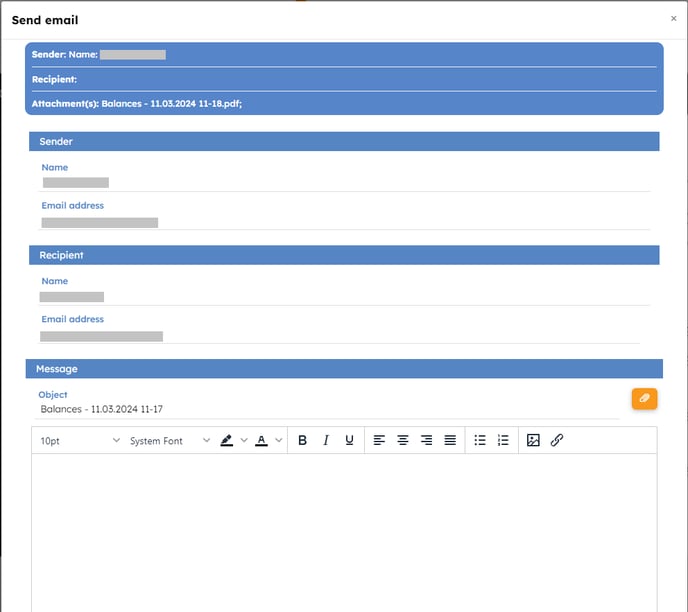
After filling in the information, the  button is used to send the e-mail, and the
button is used to send the e-mail, and the  in case of cancellation.
in case of cancellation.
Third
This section shows the status of all documents concerning third-party information managed by myrentcar.
This interface shows all the items to be consulted in this section.

By clicking on one of these headings, a new window opens to customize the results to be displayed. Once filled in, the content is displayed directly and can be exported in different formats (as shown above).
- Third party list: displays a list of all customers and suppliers according to report template, accounts, status and selected creation date.
- Client reminders: displays the list of customer dunning notices created according to report template, account and dunning period.
- Client statistics: displays customer transactions by report template, criterion, document type, classification, agency and accounting template for a given period.
- Alerts by customer: displays customer alerts in relation to operations by report template, customer, agency, category, alert type and period.
- Entries to remind: displays postings to be dunned to customers according to report template, customer, accounts and period.
On the header of each report, option buttons are displayed for manipulating the displayed result (as in accounting).
