Use of electronic signature in myrentcar
Find out how to manage, track and use electronic signatures in myrentcar.
On the myrentcar document, the new signature buttons are visible at the bottom of the page, and a new tab has been added listing the history of signature requests:
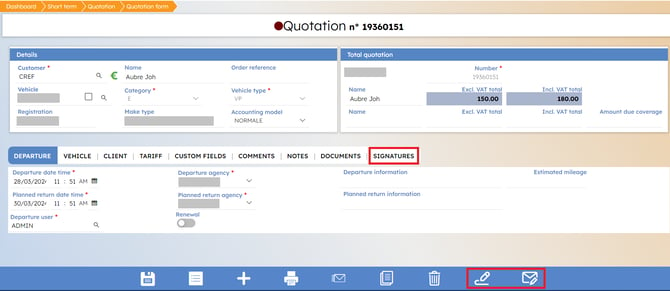
Notes: Electronic signature is an add-on module. If you are not yet equipped with this feature, request your electronic signature offer here.
Signature in myrentcar
To sign a document using the "Signatures" module, click on the pen icon at bottom right:
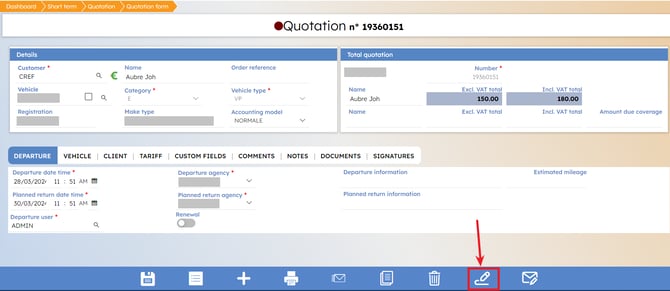
A confirmation message will appear asking you to select an e-mail address to which the signed document will be sent:
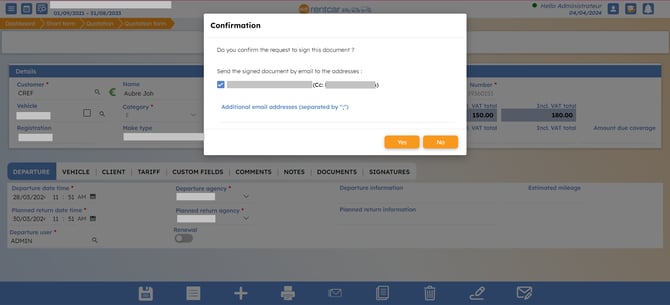
The box with the customer's e-mail address is checked by default (automatically filled in with the customer's e-mail address, if the information already exists), but can be unchecked if necessary. If unchecked, the customer will not receive e-mail at this address.
You can add additional e-mail addresses (if more than one, separate them using ";").
Adding an e-mail address is not mandatory.
Warning : The signed document will be sent to the e-mail addresses given above.
On confirmation, a new tab opens, allowing you to sign the document:
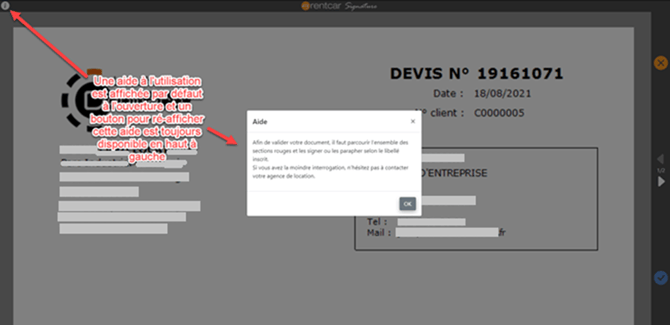
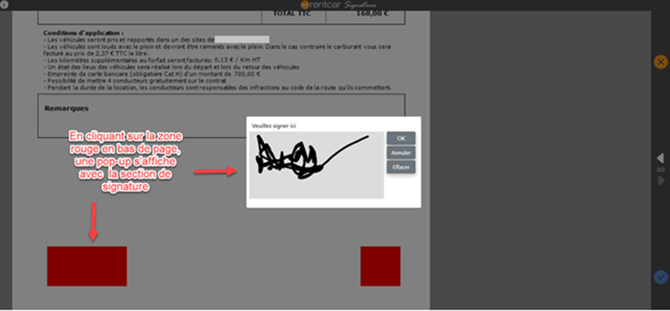
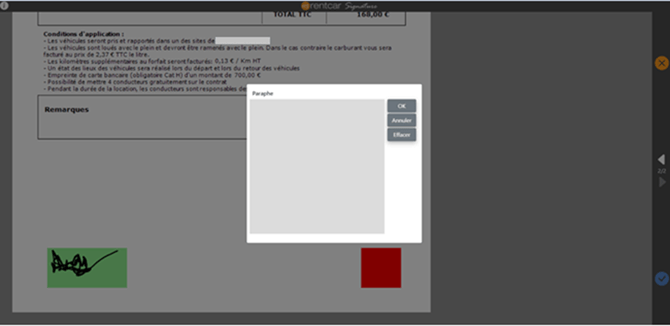
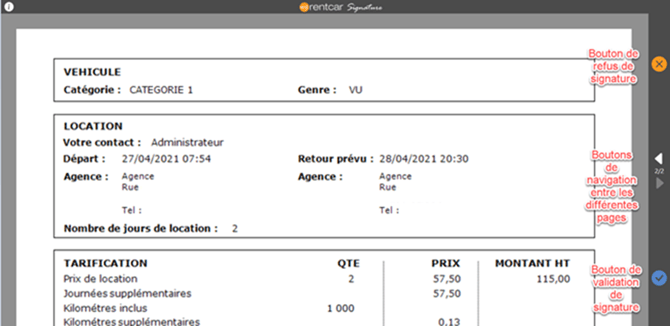
When a signature request is in progress, an icon is displayed on the myrentcar document and the signature buttons are replaced by a cancel signature request button:
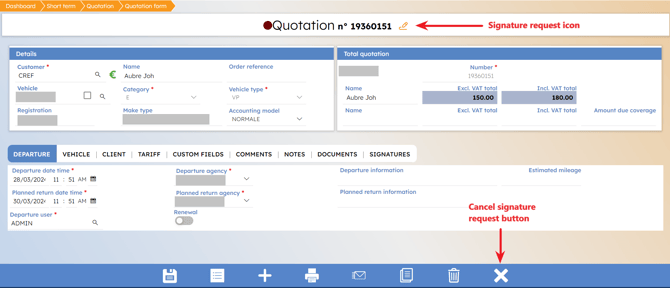
Signature by e-mail
Click on the letter button to send a document signature request by email:
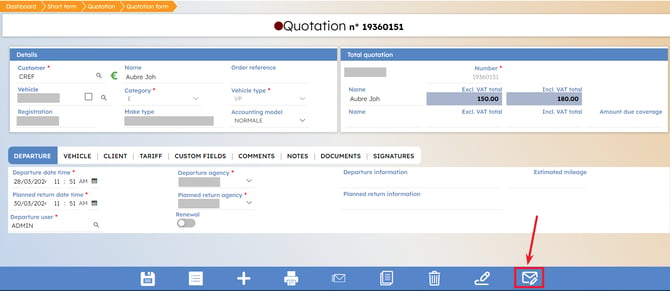
A confirmation message will appear, asking you to select an e-mail address from which to send the signature URL and the signed document:
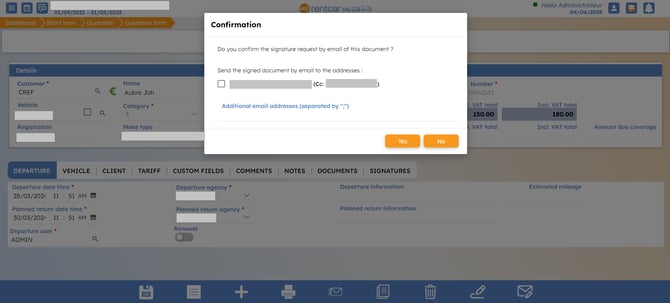
The box with the customer's e-mail address is checked by default (automatically filled in with the customer's e-mail address, if the information already exists), but can be unchecked if necessary. If unchecked, the customer will not receive e-mail at this address.
You can add additional e-mail addresses (if more than one, separate them using ";").
Upon confirmation, you will receive an e-mail containing the Signature link.
The content of the e-mail can be configured.
Notes: Email automation is an add-on module. If you are not yet equipped with this feature, request your automated email offer here.
Signature follow-up
All signature requests attached to the document can be accessed directly from the "Signatures" tab :
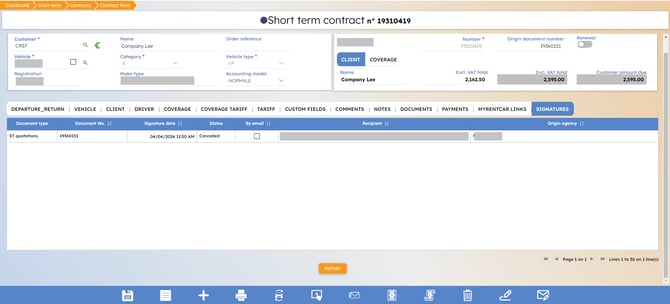
A new tab has been added to the ST tracking system, allowing you to search the history of signature requests with additional filters:
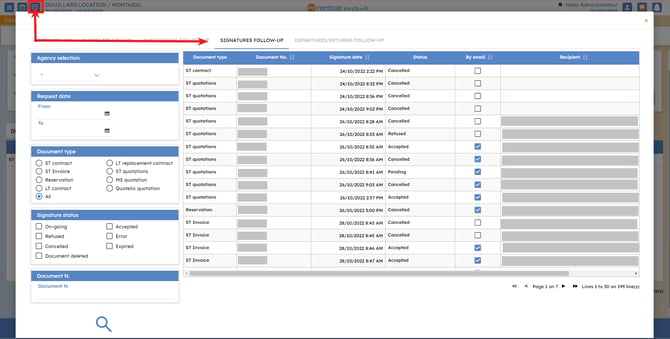
Printing signature
All signed documents are stored in the file database and can be accessed by clicking on the Print or Send by e-mail button.
By transforming a reservation into a contract or a contract into an invoice, for example, the original signed document will still be accessible after transformation.